You can view the original post of this tutorial here: https://www.dcpweb.co.uk/blog/blender-2-8-screencast-keys-addon-tutorial#video-tutorial

In this video tutorial, I will show you how to set up and install Blender 2.8 Screencast Keys Addon.
I will also show you how to change the font colour, font size and enable the addon when making tutorials for Blender 3D.
Key elements we will cover in this video tutorial:
- Download the Blender Screen Cast Keys addon Version 3.0
- Open Blender 2.8 and go to Edit / Preferences
- Select the Addons tab
- Click the install button
- Navigate to the screencast keys addon zip file which you downloaded and select
- Click the Install Addon from the file button
- Use the Addon search function to find screencast keys and click the "checkbox" to enable the plugin
- Close down the preferences window
- To access the screencast keys addon you need to press the letter "N" on your keyboard to open the "transform" side panel
- Select the screencast keys tab
- Select the "checkbox" to enable screencast keys
- Change the font size and colour to make keylogging and mouse clicks on the screen more visible
Blender Screencast Keys Demo

Install Blender Screen Cast Keys tutorial steps:
Step 1 - Download screencast keys addon
Step 2 - Open Blender Preferences
- Launch Blender 3D.
- Go to "Edit" Menu and then select "Preferences".
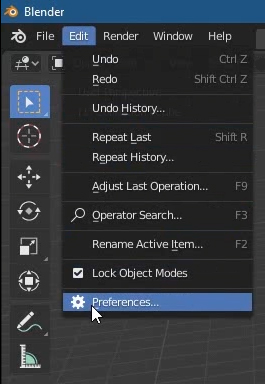
Step 3 - Install screencast keys addon
- Select the "Addon" tab from left side options.
- Select the "Install" button.
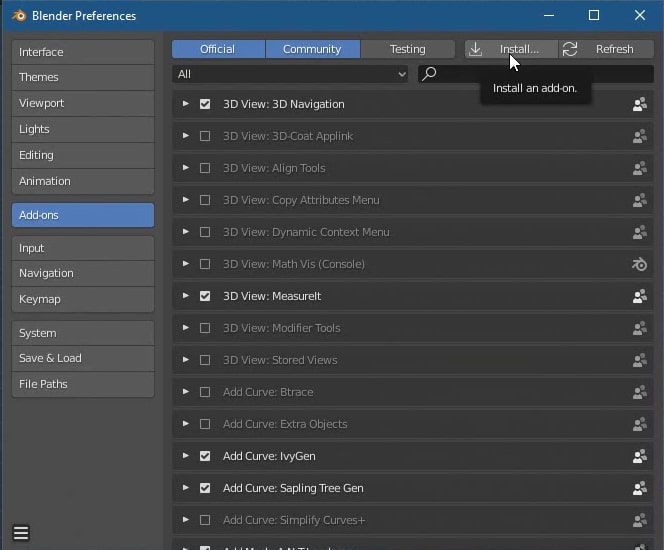
Step 4 - Select the downloaded screencast zip file
- Go to the location where you saved the screencast keys download file.
- Select the file and then select the "Install add-on from file" button.
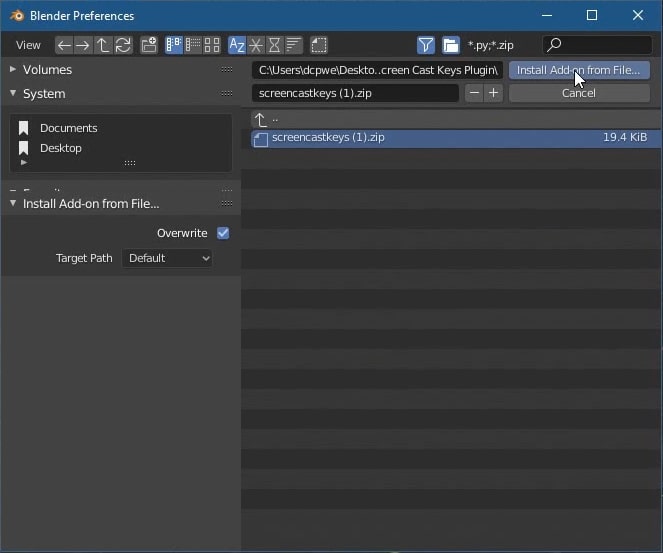
Step 5 - Enable screencast keys addon
- Search for the screencast keys addon.
- Select the checkbox to enable.
- Select the "save preferences" button.
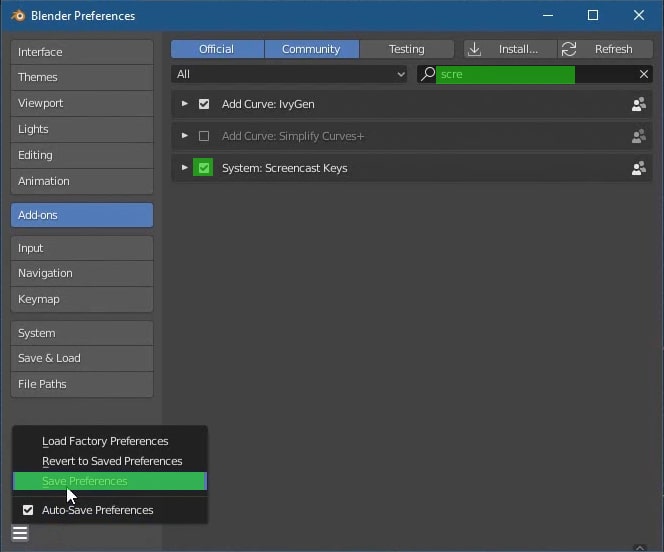
Step 6 - Enable screencast keys addon
- Search for the screencast keys addon.
- Select the checkbox to enable.
- Select the "save preferences" button.
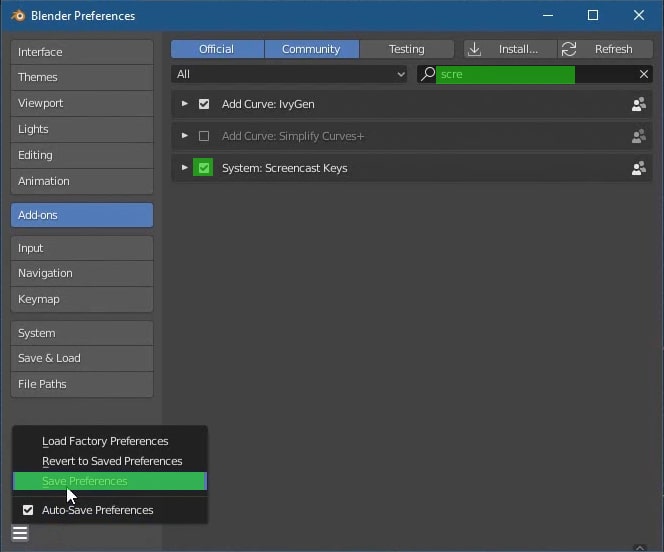
Step 6 - Screencast keys options
- Go to the Blender viewport and press the letter "N" on your keyboard to open the right-side panel.
- Select the screencast keys tab.
- Select the checkbox to enable screencast keys.
- Adjust the options as required.
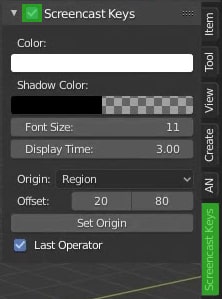
Blender screencast keys video tutorial
More tutorials for Blender tutorials
YouTube Blender Screencast Keys Tutorial
Download Free blender screencast keys PDF Guide
Blender Video Tutorial By Pankaj Shah | YouTube Video Editors



This is one of the most useful information I have come across. thanks for sharing your skill here.
ReplyDeletecustom logo designing canada