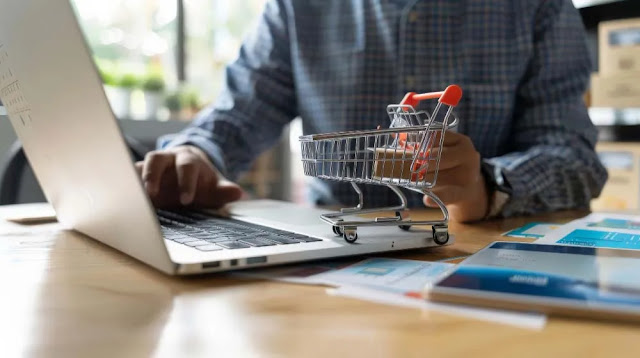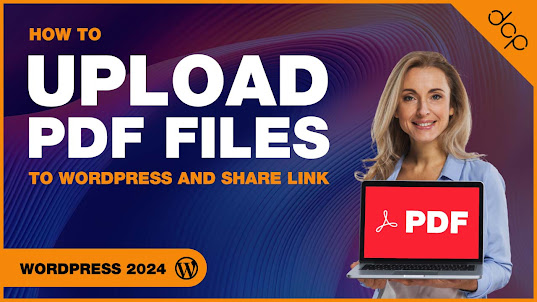WordPress has come a long way since its inception in 2003. Originally created as a platform for bloggers, it has evolved into a fully-fledged content management system (CMS) that powers over 40% of all websites on the internet today. From small personal blogs to large corporate websites and e-commerce platforms, WordPress offers a powerful, flexible, and easy-to-use system for creating and managing websites. In this article, we’ll explore the advantages of using WordPress for website design and why it’s the go-to choice for millions of users worldwide.
1. User-Friendly and Easy to Learn
One of the main reasons WordPress is so popular is its user-friendly interface. Whether you’re a seasoned web developer or a complete beginner, you can easily navigate the WordPress dashboard. The platform simplifies the process of designing and managing a website, allowing users to focus on content creation rather than grappling with complex code.
WordPress is equipped with a visual editor, also known as the block editor (Gutenberg), which makes it easy to add and format text, images, and other multimedia elements. You can drag and drop elements into place, making it accessible even for those without coding knowledge. For beginners, there are also countless tutorials and community forums where you can find answers to any questions you may have.
2. Highly Customizable with Themes and Plugins
WordPress offers a massive selection of themes and plugins that allow users to customize their websites to meet their specific needs. Themes control the overall look and feel of the website, while plugins extend its functionality. With thousands of free and premium themes available, you can find a design that suits your business, personal blog, portfolio, or online store without needing to hire a designer.
Similarly, plugins let you add features such as contact forms, SEO tools, image galleries, social media integrations, and e-commerce capabilities. Popular plugins like WooCommerce for e-commerce, Yoast SEO for search engine optimization, and Elementor for drag-and-drop page building are just a few examples of how you can easily enhance your website without custom development. With over 50,000 plugins available in the WordPress plugin directory, you can modify your site to fit almost any requirement.
3. Search Engine Friendly
Ideal for WordPress Web Designers, WordPress is an excellent choice for improving your website’s visibility on platforms like Google and Bing. The platform’s clean code structure and adherence to best practices ensure that search engines can easily crawl and index your content. Furthermore, WordPress allows for easy customization of your SEO (Search Engine Optimization) settings, giving users control over meta tags, keywords, and descriptions.
Additionally, WordPress has a range of SEO plugins that help optimize your site even further. Tools like Yoast SEO and All in One SEO give actionable insights into improving your site’s rankings, from content readability to keyword optimization. By leveraging these tools, even non-technical users can effectively manage and improve their site's search engine presence.
Read More: https://sites.google.com/view/dcpwebdesignuk/-what-are-the-advantages-of-using-wordpress-for-website-design